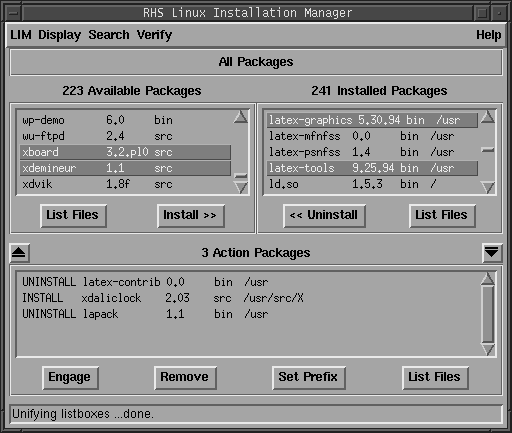
When you start up lim the main window appears (see Window 3.1) and it starts reading in installation information and searching for available packages. This may take a few seconds, especially on slower machines; you can be sure things are proceeding normally by watching the status bar at the bottom of the window.
The main window is divided into three panels, each of which contains a listbox and some buttons. The first panel is for available packages. It lists information for all the packages lim was able to find. The second panel is for installed packages. It lists information for all packages you have installed with lim and/or rpp-install. The third panel is for action packages. It lists all the actions that will happen when you click on the Engage button (more on that later).
Note that the title for each listbox shows the number of packages listed in the listbox, which is not necessarily the number of packages that the lim knows about. For instance, if you are only displaying source packages, the labels will tell you how many source packages were found. See section 3.2.7 for details on choosing which packages to display.
In all three listboxes you select items or ranges of items by clicking and dragging with the first mouse button. Additional bindings are listed in figure 3.1. Note that button 2 will pop up the package description (see section 3.2.3).
The two small arrow buttons move the ``boundary'' between the available
and installed listboxes and the action listbox.
Mouse Action Result
==============================
Shift-B1 extend nearest end of selection to pointer
Control-B1 select individual item retaining selection
Control-Shift-B1 select all items
B3 unselect item
Control-B3 toggle selection of item
Control-Shift-B3 deselect all items
B2 display description for item
Figure 3.1: Selecting Items in the Listboxes
Marc Ewing
Mon Jun 19 17:22:10 EDT 1995