
Figure 9.10: Packages Selected for Installation
Installing new packages from glint is very simple. First look at the packages available for installation (see the section 9.2.3 for how to do this). You may select any number of these (and query them if you're not sure what they are) for installation (in the same manner you select packages for verification.) If you want to install a single package or group, the context sensitive menus provide a shortcut for doing so. Figure 9.10 shows a window with some packages selected for installation.

Figure 9.10: Packages Selected for Installation
After you've begun the installation, a window appears like the one in figure 9.11. It tracks the progress of the installation so you'll know something is happening. The top bar shows how much of the current package (whose name is listed inside of it) has been installed while the bottom graph shows how much of the total installation has been finished. The number of packages, package sizes, and time estimates are continually updated.
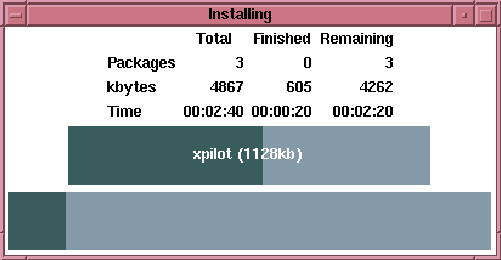
Figure 9.11: Installation Progress
If a problem occurs during the installation, a window will appear listing any errors that occurred. If this happens, you should correct the problems and then try again.
After the installation has completed, the package and groups that have been installed are moved from the available window to the main glint window to show you that they have been successfully installed.