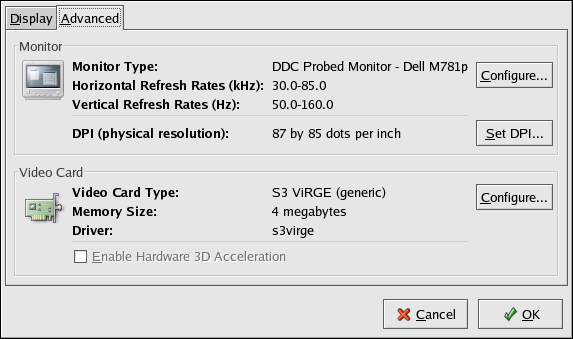10.4. Troubleshooting Your Video Card
Video card configuration is handled during the Red Hat Linux installation (refer to the Red Hat Linux Installation Guide for more information). However, if you did not choose to configure a video card at that time, or if you need to reconfigure your settings, you can use the X Configuration Tool utility. You should do this, for example, if you install a new video card.
 | Note |
|---|---|
The X Configuration Tool backs up your system's original video configuration file to /etc/X11/XF86Config.backup in case you need it to switch back to a previous configuration. |
To run the X Configuration Tool, click Main Menu => System Settings => Display. A pop-up window prompts you for your root password. You can also start from a shell prompt by typing the command redhat-config-xfree86, which then prompt you to input your root password. If you are working from a shell prompt and X is not working, redhat-config-xfree86 attempts to start a minimal X session to allow you to continue your configuration. Follow the instructions that appear on the screen. X Configuration Tool attempts to automatically configure your video card and monitor settings for you. Figure 10-6 shows the Advanced tab for configuring your video device manually.
To configure your monitor manually, click the Advanced tab, then click the Configure... button next to the Monitor Type entry. A pop-up window will display a list of monitor models. Choose your model and click OK. You can also let X Configuration Tool probe your monitor for the correct model and vertical/horizontal frequency settings.
To configure your video card manually, click the Advanced tab, then click the Configure... button next to the Video Card entry. A pop-up window will display a list of video card models. Choose your model and click OK. You can also let X Configuration Tool probe your video card for the correct model and settings by clicking the Probe Videocard button.
When you have finished reconfiguring your video card and monitor, you should be able to start an X session and enjoy your graphical desktop environment.