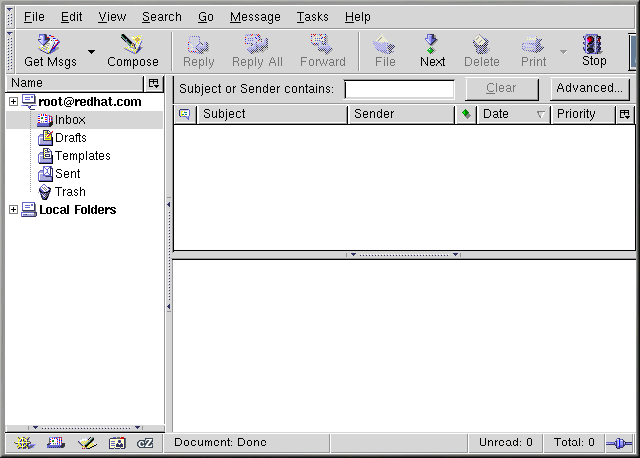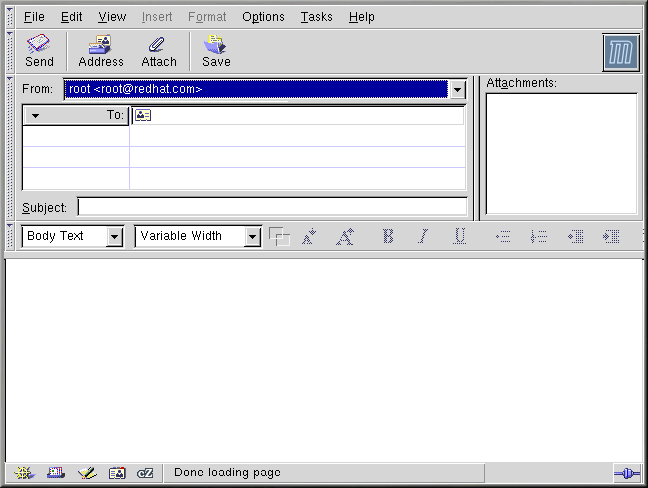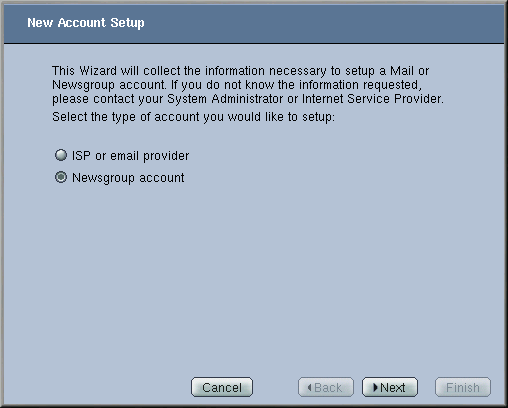7.2. Mozilla Mail
This section briefly covers the basic steps for sending and receiving email with Mozilla. If you need further information about using Mozilla Mail, the Mozilla Help contents are located under Help on the main menu.
To start Mozilla Mail, select Main Menu => Extras Internet => Mozilla Mail.
To open Mozilla Mail while in
Mozilla, click on the mail icon near the
lower left corner of the Mozilla
screen. ![]()
To send an email, click on the Send button or go to File => Send Now or Send Later. If you choose to send later, you can go back to the main mail screen and go to File => Send unsent messages.
To read email, click on the mail folder you created for yourself to see a list of messages waiting for you. Then, click on the message you want to read.
Once you read a message, you can delete it, save it to a separate folder, and more.
7.2.1. Mozilla and Newsgroups
Newsgroups are Internet discussion groups with specific topics. The discussions are in threaded format (which means all topics and responses to the topic are sorted and organized for convenient reading) and subscribing to a group is very easy. You do not have to post messages if you do not want to; you can just lurk, which is a Newsgroup term for reading without posting messages. There are a great many newsgroups on the Web with topics ranging from politics to computer games to random strange thoughts. You can even post and download pictures and files to Newsgroups (although your ISP may restrict Newsgroups to text-based postings only).
To join a newsgroup, you first need to set up a newsgroup account. Click on your mail account name in the sidebar and select Create a new account from the options that appear on the right of the screen. The New Account Setup screen will appear. Select Newsgroup account and then click Next.
Enter your name and email address on the next screen and click Next. On the following screen, enter the name of your news server (if you do not know the name of your news server, contact your Internet service provider or network administrator for this information). On the last few screens, you can determine the name that this account will be referred to and review your settings.
The newsgroup account you created will appear in the sidebar of the Mozilla mail screen. Right-click on this account name and select Subscribe. A dialog box appears, listing all the newsgroups available. Select the groups you are interested in reading and click Subscribe. When you are done, click on OK.
Now, click on the arrow next to the newsgroup account name and the list of groups you are subscribed to will appear beneath. Select the newsgroup you want to access and a dialog box appears with information about downloading and reading existing messages. Posting to a newsgroup is just like writing an email, except that the newsgroup name appears in the To field rather than an email address. To unsubscribe from a newsgroup, right-click on the group name and select Unsubscribe.