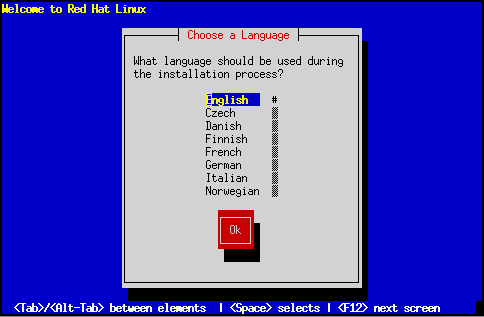
After booting, the installation program begins by displaying a welcome message. Press [Enter] to begin the installation. If you wish to abort the installation process at this time, simply eject the boot diskette now and reboot your machine.
After the welcome dialog, the installation program asks you to select the language to be used during the installation process (see Figure 12). Using the [\uparrow] and [\downarrow] keys, select the appropriate language. A scroll bar may appear to the right of the languages -- if present, it indicates that there are more entries than can be displayed at one time. You'll be seeing scroll bars like this throughout the installation program.
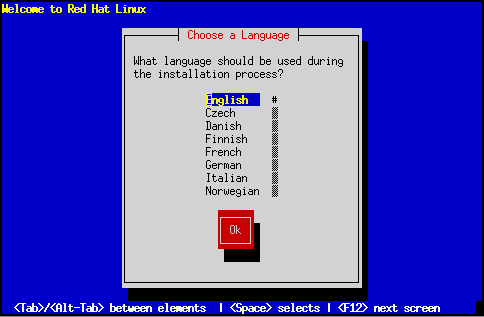
Next, the installation program gives you an opportunity to select a keyboard type (see Figure 13). You may navigate this dialog box the same way you did with the language selection dialog.
After selecting the appropriate keyboard type, press [Enter]; the keyboard type you select will be loaded automatically both for the remainder of the installation process and each time you boot your Red Hat Linux system.
If you wish to change your keyboard type after you have installed your Red Hat Linux system, you may use the /usr/sbin/kbdconfig command or you may type setup at the root prompt.
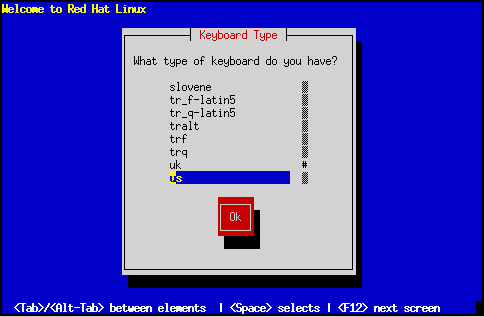
Next, the installation program will probe your system to determine if your system requires PCMCIA (also known as PC Card) support. If a PCMCIA controller is found, you'll be asked if you require PCMCIA support during the installation. If you will be using a PCMCIA device during the installation (for example, you have a PCMCIA ethernet card and you'll be installing via NFS, or you have a PCMCIA SCSI card and will be installing from a SCSI CD), you should select Yes.
Please Note: This question applies only to PCMCIA support during the actual installation. Your installed Red Hat Linux system will still support PCMCIA, even if you say No here (assuming that you do not deselect the kernel-pcmcia-cs package during the subsequent installation).
If you require PCMCIA support, you will then be asked to insert the PCMCIA support diskette. Select Ok when you've done so.
The installation program will then display a progress bar as the support diskette is loaded.