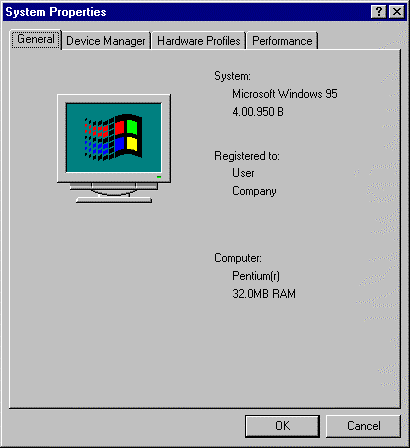
In order to prevent any surprises during the installation, you should collect some information before attempting to install Red Hat Linux. You can find most of this information in the documentation that came with your system, or from the system's vendor or manufacturer.
Please Note: The most recent list of hardware supported by Red Hat Linux can be found at Red Hat Software's World Wide Web site at http://www.redhat.com/hardware. It's a good idea to check your hardware against this list before proceeding.
You should have a basic understanding of the hardware installed in your computer, including:
On many newer systems, the installation program is able to automatically identify most hardware. However, it's a good idea to collect this information anyway, just to be sure.
[Alpha Systems: In addition to the latest hardware compatibility list on Red Hat Software's website, owners of Alpha-based systems should refer to the Red Hat Linux Alpha Installation Addendum for more information on supported hardware configurations.]
[SPARC Systems: In addition to the latest hardware compatibility list on Red Hat Software's website, SPARC owners should refer to Section F.1 for a list of supported hardware.]
If your computer is already running Windows 9x, you can use the following procedure to get additional configuration information:
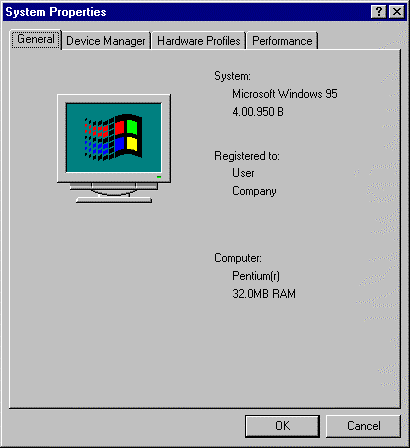
At this point, you can either double-click on the icons (or single-click on the plus sign [+]) to look at each entry in more detail (see Figure 2). Look under the following icons for more information:
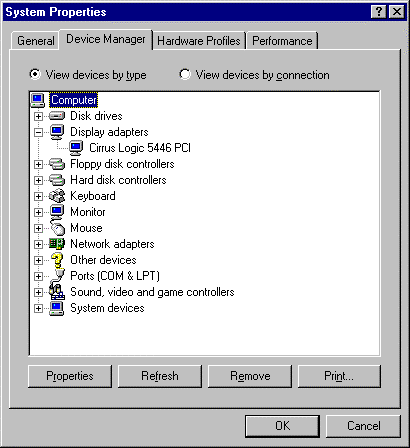
Please Note: In some cases, there may be no CD-ROM icon, yet your computer has a functioning CD-ROM drive. This is normal, depending on how Windows was originally installed. In this case, you may be able to learn additional information by looking at the CD-ROM driver loaded in your computer's config.sys file.
While this method is not a complete substitute for opening your computer's case and physically examining each component, in many cases it can provide sufficient information to continue with the installation.
Please Note: This information can also be printed by clicking on the ``Print...'' button. A second window will appear, allowing you to choose the printer, as well as the type of report (the ``All Devices and System Summary'' report type is the most complete).
If you will be installing the X Window System, you should also be familiar with the following:
If you will be connected to a network, be sure you know your:
Please Note: The information given above is an example only! Do not use it when you install Red Hat Linux! If you don't know the proper values for your network, ask your network administrator.