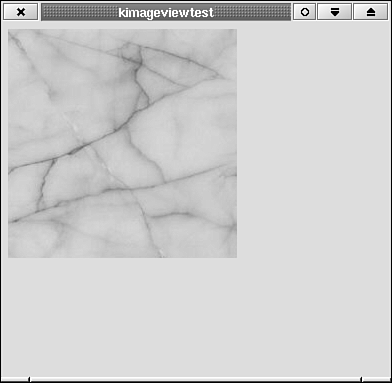To see how some of the image-manipulation functions work, let's write a widget that loads an image (in any of the acceptable formats listed in Table 10.1), draws an ugly green frame around it, saves it as a PNG file, and then displays it on the widget's window. This widget is shown in Listings 10.4 and 10.5.
Example 10.4. kimageview.h: Class Definition for KImageView, a Widget that Loads, Modifies, Saves, and Displays an Image
1
2 1: #ifndef __KIMAGEVIEW_H__
3 2: #define __KIMAGEVIEW_H__
4 3:
5 4: #include <qwidget.h>
6 5:
7 6: /**
8 7: * KImageView
9 8: * Display an image.
10 9: **/
11 10: class KImageView : public QWidget
12 11: {
13 12: public:
14 13: KImageView (const QString &filename, QWidget *parent, const char *name=0);
15 14:
16 15: protected:
17 16: QPixmap *qpixmap;
18 17: QString filename;
19 18: void paintEvent (QPaintEvent *);
20 19:
21 20: };
22 21:
23 22: #endif |
In this widget, most of the work is done in the constructor, but paintEvent() handles drawing the image onscreen. You store the image in a QPixmap so that you can draw on it with a QPainter.
Example 10.5. kimageview.cpp: Class Declaration for KImageView 1
2 1: #include <qpixmap.h>
3 2: #include <qpainter.h>
4 3: #include <qfileinfo.h>
5 4:
6 5: #include <kimgio.h>
7 6:
8 7: #include "kimageview.h"
9 8:
10 9: KImageView::KImageView (const QString &_filename,
11 10: QWidget *parent, const char *name=0) :
12 11: QWidget (parent, name)
13 12: {
14 13: filename = _filename;
15 14:
16 15: KImageIO::registerFormats();
17 16:
18 17: qpixmap = new QPixmap;
19 18: qpixmap->load (filename);
20 19:
21 20: QPainter qpainter (qpixmap);
22 21: qpainter.setPen (QPen (Qt::green, 10));
23 22: qpainter.drawRect (qpixmap->rect());
24 23:
25 24: QFileInfo qfileinfo (filename);
26 25: qpixmap->save (qfileinfo.baseName() + ".png", "PNG");
27 26: }
28 27:
29 28: void
30 29: KImageView::paintEvent (QPaintEvent *)
31 30: {
32 31: QPainter qpainter (this);
33 32:
34 33: qpainter.drawPixmap (0, 0, *qpixmap);
35 34: }
36 |
To load the image formats that are part of libksycoca, you need to call the static method as shown on line 15. Conveniently enough, this is all you have to do! This call registers the reading and writing routines for all the libksycoca formats with Qt and makes further use of them transparent. For example, on line 18 you make a call to the method QPixmap::load() to load the image. This method automatically determines the image format of the file and uses the appropriate reading routine, whether it resides in the Qt or KDE libraries (for example, libksycoca). Next, you draw a frame around the image using a green QPen of width 10 (lines 20–22). At this point you could draw anything on the pixmap that QPainter allows. You can't read in pixel color values, however, so you are limited simply to drawing on the image.  | If you want to perform an image transformation that requires reading in pixel color values (such as changing the image's brightness or contrast), you need to load the image into a QImage rather than a QPixmap. |
To save the file (lines 24 and 25), you use QPixmap::save(). The first argument to this method is the name of the file and the second is the file type, given as a string. The file type strings are given in Tables 10.1a and 10.1b.  | The file type string must be all capitals. For example, use PNG, not png or Png. |
We've made use here of a Qt class called QFileInfo. This class lets you find a file's name and extension, among other things. We've created a string with in line 25 that contains the name of the loaded file, with the extension changed to png. See the Qt reference documentation for details on QFileInfo. You can use the following main() function to try out KImageView on an image file. You pass the image file's name to the program on the command line. If you compile the program to an executable with the name kimageviewtest and type you will see something similar to Figure 10.2. (The file Marble01.jpg is included with KDE 2.0.)
Example 10.6. main.cpp: A main() Function that Instantiates KImageView and Passes a Filename to It from the Command Line 1
2 1: #include <kapp.h>/
3 2:
4 3: #include "kimageview.h"
5 4:
6 5: int
7 6: main (int argc, char *argv[])
8 7: {
9 8: KApplication kapplication (argc, argv, "kimageviewtest");
10 9:
11 10: if (! (argc>1) )
12 11: exit (1);
13 12: KImageView *kimageview = new KImageView (argv[1], 0);
14 13:
15 14: kapplication.setMainWidget (kimageview);
16 15: kimageview->show();
17 16:
18 17: return kapplication.exec();
19 18: }
20 |
| |