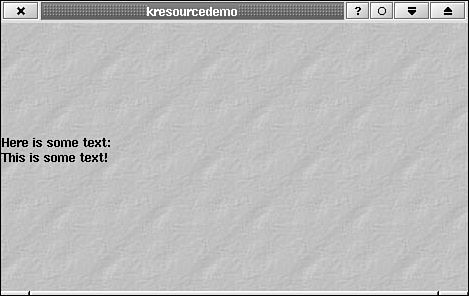Applications never need to specify full paths to resources or even be concerned with whether they are using resources from $KDEDIR/share or .kde/share. They can use the class KStandardDirs to locate resources by resource type. Table 7.1 summarizes the resource types that are supported by the KStandardDirs class. The subdirectory may lie in $KDEDIR or in .kde in the user's home directory.
Table 7.1. Resource Types Supported by KStandardDirs Class | Identifier | Subdirectory | Resource Type |
|---|
| appdata | share/apps/kappnamerc | Application-specific data | | apps | share/applnk | K-Menu structure | | cgi | cgi-bin | CGI scripts to run from KHelpcenter | | config | share/config | Configuration files (for example, kappnamerc) | | data | share/apps | Directory holding all application-specific data subdirectories | | exe | bin | KDE executables (binaries) directory | | html | share/doc/html | HTML documentation | | icon | share/icons | Application icons and miniicons | | lib | lib | KDE libraries directory | | locale | share/local | Translation files for the KLocale class | | mime | share/mimelnk | Mime type description files | | services | share/services | Descriptions of the services provided by libraries and programs | | servicetypes | share/servicetypes | Categories of services | | sound | share/sounds | Application sounds | | toolbar | share/toolbar | Pictures for use on toolbars | | wallpaper | share/wallpapers | Pictures for use as Idesktop wallpaper |
Resources of the types mentioned in the preceding table can be accessed, loaded, and manipulated using standard KDE/Qt classes. Custom data types, stored in the application-specific resources directory, might, of course, need custom classes to manipulate them. The widget KResourceDemo, given in Listings 7.14 and 7.15, shows how to find and load a picture, a sound, and a custom resource (in this case, a text file).
Example 7.14. kresourcedemo.h: Class Declaration for KResourceDemo, a Widget That Demonstrates Loading and Using Application Resources 1
2 1: #ifndef __KRESOURCEDEMO_H__
3 2: #define __KRESOURCEDEMO_H__
4 3:
5 4: #include <qlabel.h>
6 5:
7 6: #include <kaudio.h>
8 7:
9 8:
10 9: /**
11 10: * KResourceDemo
12 11: * Show how to access application resources.
13 12: **/
14 13: class KResourceDemo : public QLabel
15 14: {
16 15: public:
17 16: KResourceDemo (QWidget *parent);
18 17:
19 18: };
20 19:
21 20: #endif |
KResourceDemo is derived from the QLabel widget. Its background pixmap is the image Paper01.jpg, a standard KDE global resource. The text displayed in the widget is loaded from the file text.txt, an application-specific resource.
Example 7.15. kresourcedemo.cpp: Class Definition for KResourceDemo 1
2 1: #include <qpixmap.h>
3 2: #include <qfile.h>
4 3:
5 4: #include <kglobal.h>
6 5: #include <kstddirs.h>
7 6: #include <kimgio.h>
8 7: #include <klocale.h>
9 8:
10 9:
11 10: #include "kresourcedemo.h"
12 11:
13 12: KResourceDemo::KResourceDemo (QWidget *parent) :
14 13: QLabel (parent)
15 14: {
16 15: KStandardDirs *dirs = KGlobal::dirs();
17 16:
18 17: //Load picture and set as background.
19 18: QString picturepath;
20 19: picturepath = dirs->findResource ("wallpaper", "Paper01.jpg");
21 20:
22 21: kimgioRegister();
23 22: QPixmap qpixmap;
24 23: qpixmap.load (picturepath);
25 24: setBackgroundPixmap (qpixmap);
26 25:
27 26:
28 27: //Draw some text from a resource file.
29 28: QFont qfont = font();
30 29: qfont.setBold(true);
31 30: setFont (qfont);
32 31:
33 32: QString textpath;
34 33: textpath = dirs->findResource ("appdata", "text.txt");
35 34:
36 35: char * buffer = new char [1024];
37 36: QFile qfile (textpath);
38 37: qfile.open (IO_ReadOnly);
39 38: qfile.readBlock (buffer, 1024);
40 39:
41 40: QString datatext (buffer);
42 41: delete buffer;
43 42:
44 43: datatext.prepend (i18n("Here is some text:\n"));
45 44: setText (datatext);
46 45: } |
A global instance of KStandardDirs, a class used to locate resources, is available from the static function KGlobal::dirs(). For readability, assign the return value to the pointer dirs. In line 19, findResource() returns the full path to the file Paper01.jpg. It searches for this file in the directories that hold resources of type wallpaper. To manipulate a JPEG file like Paper01.jpg, you need to make use of the kimgio library. Be sure to compile this program by passing the option -lkimgio to g++. This links the kimgio library to the program, giving it access to the functions in the library. Using the library is quite simple; just call kimgioRegister() (line 21) and you are done with kimgio! (See Chapter 10, "Complex-Function KDE Widgets", for a discussion of KImgIO.) Now you load the picture into the instance of QPixmap called qpixmap with the statement seen on line 23. The pixmap is set as the widget's background in line 24. Next you find and load an application-specific resource, a text file in this case, and display its contents. In line 33, you search for a resource of type appdata called text.txt. This file, shown in Listing 7.16, contains the text that will be displayed in the label. Figure 7.5 shows a screenshot of KResourceDemo.
Example 7.16. Contents of $KDEDIR/share/appstext.txt, Which is Displayed by kresourcedemo 1
2 This text was taken from the file
3 $KDEDIR/share/apps/kresourcedemo/text.txt
4 |
Lines 35–44 of Listing 7.15 contain code to read in and display the text. The code uses QFile, a class that allows you to read and write files. It is not covered in detail; therefore, see the Qt documentation for more information. The final resource you access is a translation. The function i18n() is defined in klocal.h. (i18n is a commonly used shorthand for internationalization. Internationalization is such a long word that programmers abbreviate it by its first and last letters with a number in between that is equal to the number of letters left out of the word.) All string constants in an application should be enclosed in a call to i18n(). These strings can be translated to other languages, and when your application runs on a foreign desktop, the strings are displayed in the local language. You create the string translations by extracting all the strings passed to i18n() with xgettext, a GNU utility. Use the call to extract the strings from kresourcedemo.cpp and place them in the file kresourcedemo.po. PO stands for Portable Object. This reflects the fact that they are text files that can be easily moved between platforms. The file kresource.po is shown in Listing 7.17.
Example 7.17. kresource.po: The Translation Template File Generated by xgettext 1
2 1: # SOME DESCRIPTIVE TITLE.
3 2: # Copyright (C) YEAR Free Software Foundation, Inc.
4 3: # FIRST AUTHOR <EMAIL@ADDRESS>, YEAR.
5 4: #
6 5: #, fuzzy
7 6: msgid ""
8 7: msgstr ""
9 8: "Project-Id-Version: PACKAGE VERSION\n"
10 9: "POT-Creation-Date: 1999-11-20 13:31-0500\n"
11 10: "PO-Revision-Date: YEAR-MO-DA HO:MI+ZONE\n"
12 11: "Last-Translator: FULL NAME <EMAIL@ADDRESS>\n"
13 12: "Language-Team: LANGUAGE <LL@li.org>\n"
14 13: "MIME-Version: 1.0\n"
15 14: "Content-Type: text/plain; charset=iso-8859-1\n"
16 15: "Content-Transfer-Encoding: ENCODING\n"
17 16:
18 17: #: kresourcedemo.cpp:45
19 18: msgid "Here is some text:\n"
20 19: msgstr "" |
To test the translation feature, fill in the msgstr entry at the bottom of kresourcedemo.po using any text editor. That is, change the empty string "" to some other string, such as "Look at this text!" or try translating it into another language. The files used by running KDE programs are machine-object (binary) files. The machine-object file for kresourcedemo is created by msgfmt with Move this file into $KDEDIR/share/locale/de/LC[lowbar]MESSAGES (create the directory if it does not exist). Now run the KDE control center from the K Menu on the panel. Click Language in the Desktop subtree and choose German as your primary language. Now, open up a new terminal from the panel and run kresourcedemo. Instead of displaying Here is some text:, it should display the alternative string you entered in kresourcedemo.po. |