Selecting Files
Selecting files is done with your mouse by clicking on the file or files in the GNOME File Manager. The file that is selected will then highlight to show you that it has been selected.
There are a couple of ways to select more than one file. One way is to use the "rubber band" select by clicking and dragging the mouse cursor around several files. This action will produce a small dotted line, the "rubber band", to show you the area in which files will be selected.
Figure 5-2. "Rubber Band Select"
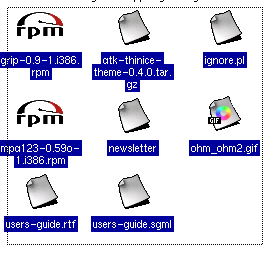
If you wish to be more selective about the files you are choosing, or the files you need do not reside next to one another, you may use the CTRL key to keep the files you have selected while you are selecting more. This works by selecting a file, pressing and holding the CTRL key and selecting another file. While the CTRL key is pressed you will be able to add to the "list" of files that are selected. Once you have selected multiple files by either method you may copy or move the files.
You may also select all files in a directory by selecting the Select All menu item from the Edit menu.
You may also filter your selection by using the Select Files menu item in the Edit menu. Using Select Files will display a simple dialog which will allow you to type in criteria for your selection. For example, if you would like to select all files in the directory that start with the letter D you can type a d* where the * is a "wildcard".